10 Best Remote Desktop Software For Windows
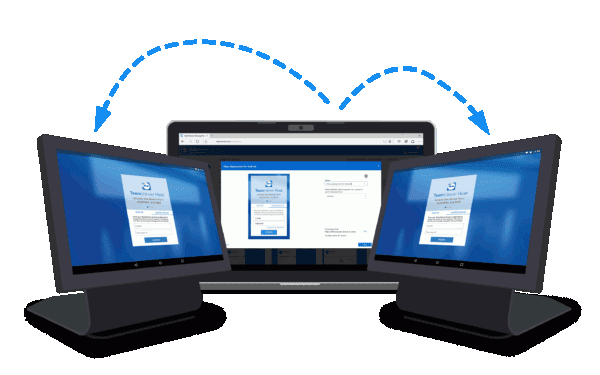
The best remote desktop software enables enterprises to easily manage remote devices. Remote desktop software, often known as remote access software, enables a user to connect and interact with other computers.
Remote desktop software allows users to see and manage a connected PC or laptop as if they were sitting right in front of it. Remote access solutions are useful for collaboration, technical assistance, and demonstrations.
These systems also use data encryption, two-factor authentication, and other security measures to avoid data leakage and secure data transmission. The former wants to have remote access to his home desktop or PC while abroad. The second group consists of community and team members who desire a simple remote access system.
Best Remote Desktop Software [Free/Paid]
With remote PC software, you can use your home computer as if you were in front of it, whether you are at the mall, the beach, or anywhere else. Some remote access apps are also cross-platform, so you can control your PC using just your smartphone.
Overall, Windows and Mac remote desktop apps promote more cooperation, increase productivity, and save businesses money by removing the need for in-person technical support.
1. Remote PC
Remote PC includes crucial functions that enable you to control your PC remotely. You can only access your colleague’s PC via a browser. As a result, Remote PC by iDrive users can access their computer remotely using a smartphone or tablet.
iDrive understands that privacy is an important consideration. That is why, in addition to Always On Access, which allows you to connect to computers remotely at any time, they also provide Time Access.
You can only gain temporary access to your partner’s computer by supplying an access ID and a one-time access key. This ensures that no one may continue to utilize the Remote PC feature unless they have been invited.
A remote computer from iDrive is also a useful collaboration tool, allowing you to communicate, share files via a drag-and-drop interface, and use a whiteboard during a remote session. It is one of the most feature-rich remote PC software available, but it is not free to use.
2. LogMein Pro
This application allows remote access to a PC from anywhere that is appropriate for commercial use by an organization. LogMein Pro might be an excellent investment for your business.
Its numerous functionalities are ideal for addressing the needs of collaboration, particularly in firms with a large number of employees.LogMein Pro enables an unlimited number of users, so anyone can share files or screens.
All LogMein Pro sales packages also offer the bonus of a LastPass Premium license for more unified and versatile password management. Each account and password will be easily accessible on the Internet and shared with your colleagues.
Want to access your PC on the go? Yes, you can, because LogMein Pro also has a MobileAcess feature, so you can control your PC from your Android or iOS device. LogMein Pro provides a free trial.
3. Zoho Assist
With Zoho Assist, you can feel free to control your computer from anywhere, just as if you were in front of it. Zoho Assist allows you some flexibility, even restarting on a remote PC without disrupting the session.
Interestingly, Zoho Assist also allows users to remotely control their PCs, even when other individuals are not present on the other end. Even if the other computer is turned off, you can use the Wake on LAN capability to boot it up. Of course, the computer must first be connected to a power supply that can perform this function.
You may also make your brand more recognized by entering your company name into this app. This ensures that both team members and clients notice your logo and company identity when utilizing it.
And the best part is that Zoho Assist offers a free subscription that allows you to use it endlessly.In addition, this complimentary bundle includes automated remote access.
4. Chrome Remote Desktop
If you don’t want to deal with the inconvenience of installing new apps and using Google Chrome regularly, this extension is for you. Technically, Chrome Remote Desktop is not an app because it is a free extension for the Google Chrome browser.
As a result, Google Chrome must be installed on both the guest’s and remote devices. Chrome Remote Desktop is a variation with relatively basic features.
There is no functionality for conversing or sharing data between the devices. At the very least, Chrome Remote Desktop allows you to control your device from an Android or iOS smartphone.
5. Microsoft Remote Desktop
Not only is Chrome Remote Desktop free, but so is Microsoft Remote Desktop, which allows you to control your computer remotely. Unlike Chrome Remote Desktop, you do not need to install Google Chrome.
Microsoft Remote Desktop is compatible with both Windows 8 and 10. It’s just vital to remember which version you’re using. If you are using Windows 8 or 10 Home Edition, you can remotely control a second computer running Windows 8 or 10 Pro / Enterprise Edition. Unlike Chrome Remote Desktop, this platform allows you to access files from a second computer.
As a result, even if you are outside of the city or nation, you can print files saved on your home computer. Microsoft Remote Desktop also allows multiple devices, but while accessing a PC remotely, the user on the other end is automatically logged out. Overall, Microsoft Remote Desktop is an excellent option for Windows users.
6. Team Viewer
Another reasonably popular program, some of its capabilities may not be as appealing as the others on this list, but that is because TeamViewer provides its functions for free if not used commercially.
TeamViewer provides a dependable PC remote control experience.TeamViewer is perfect for participating in online meetings, assisting friends with technological issues, and much more.
TeamViewer is accessible for all platforms, including Linux, Mac, Raspberry Pi, Android, iOS, and, of course, Windows. Interestingly, TeamViewer also has a portable version.
So, simply store the data on a flash drive, and the computer can connect to a distant computer without the need for installation.
7. Connectwise Control
Connectwise Control may have a sophisticated design, but this remote desktop tool includes a straightforward setup configuration and a variety of screen-sharing functions that will please your clients or coworkers.
Although this app is charged, users can complete the 7-day trial period for free. Simply create a free account, download the app, and Connectwise Control will be ready to handle remote access operations.
There are two more products to pick from: support and access. Support is geared toward IT staff who can fix technological issues for non-IT personnel. Access allows users to remotely control their PC or smartphone without the assistance of others.
The drawbacks of Connectwise Control include slow performance and a web interface that is difficult for regular people to use. The advantage is that Connectwise Control allows for maximum flexibility in defining roles and permissions while also employing security measures comparable to those used in banking and government institutions.
8. Splashtop
Like Connectwise Control, Splashtop is divided into two sections: remote desktops for enterprises or individuals, and IT support teams. Splashtop’s security features include TLS and 256-bit AES encryption, as well as two-step authentication, making it impossible for hackers to steal important data.
Business Access is $5 a month for one person and includes basic services like multiple monitors, chat, user management, remote printing, and file sharing. Remote assistance includes the automatic access function and the ability to remotely turn on the PC if it is connected to the Internet.
9. Remote Utilities
If you want to be a guest, you can download the Remote Utilities portable app, which does not require installation. Remote Utilities also offers apps that may be installed on several host computers, allowing users to access information remotely and unattended by the other side.
The free edition of Remote Utilities allows users to remotely access up to ten computers. This app does not require a monthly fee and offers lifetime access for $ 99. Remote Utilities is a comparatively inexpensive option when compared to other apps that operate on a subscription basis.
10. Remote Desktop Manager
If you want a remote desktop application that allows you to run multiple sessions at the same time, Remote Desktop Manager may be the correct solution. Team members cannot randomly access machines that are not part of the group.
These components are defined by the role-based access function. Remote Desktop Manager is quite pricey, costing up to $199 per year for a single user. However, this software is also free, albeit without role-based access capability.
Final Words
There is also a wide range of good remote desktop software and applications available on the market. Remote Desktop software with automated access features can also be used to shut down your home computer, in addition to making it easy to control other machines. If there are any files left, you can access them remotely without requiring someone to operate the computer.
Also Read: Best Android File Manager Apps
